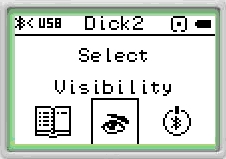Connecting Two NXTs via Bluetooth Using the NXT's User Interface
- Use the NXT user interface to select Bluetooth comands.
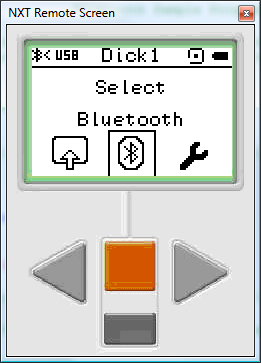
 The
top left of the NXT LCD status display shows the bluetooth status..The
leftmost icon
The
top left of the NXT LCD status display shows the bluetooth status..The
leftmost icon  is
the BT symbol and indicates that BT is enabled on the NXT. The
is
the BT symbol and indicates that BT is enabled on the NXT. The  icon
indicates that the NXT BT visibility is enabled -- if visibility is disabled,
then the NXT will not respond to search commands from other BT devices. "Dick2" is
the friendly nane for the NXT.
icon
indicates that the NXT BT visibility is enabled -- if visibility is disabled,
then the NXT will not respond to search commands from other BT devices. "Dick2" is
the friendly nane for the NXT.
- Then select the "Search" command and run the command.
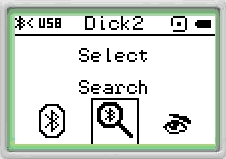
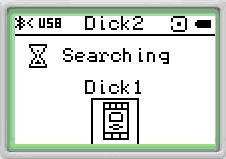
- Once search has been performed, you'll be presented with a menu of the
NXTs that were found via Bluetooth. In this case, only a single item --
the device "Dick1"
was found.
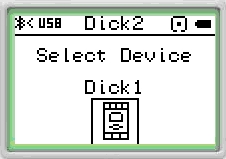
- Select the target device for the connection from the search results
-- i.e. "Dick1" -- and then select "Connect"
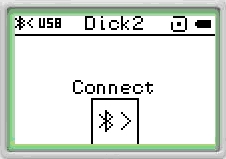
- The NXT supports connections to up to three "slave" devices.
You need to select the appropriate "slot" (1, 2, or 3) for the
connection. Select an empty slot -- all three slots are empty in the following
picture -- and hit the orange button.
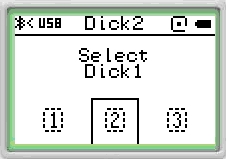
- The NXT screen will show "Connecting" as the connection is
attempted. Depending on the settings on your NXT, you may be prompted for
a password.
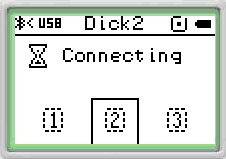
- Once the connection is made, the status ICON will change to "<>".
The ">"
indicates that the NXT is connected to another BT device.
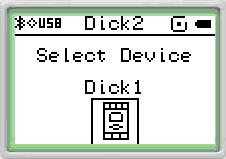
Disonnecting Two NXTs via Bluetooth Using the NXT's User Interface
Disconnecting a Bluetooth connection is even easier than making a connection.
- Use the NXT user interface to select Bluetooth comands.
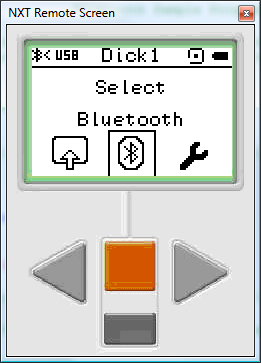
- Select the "Connections" Menu item.
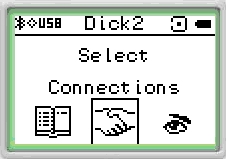
- You now get a list of the devices connected via Bluetooth. In this case,
there is a single connection to the "Dick1" Bluetooth device.
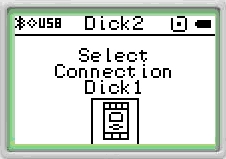
- Select this item. Then select the "Disconnect" command.
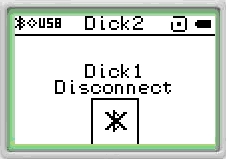
- The connection will be removed and the NXT GUI will return to the Bluetooth
commands menu. Note that the Bluetooth status icon in the top-left of the
screen has changed from "<>" (visible + connected) to "<" (visible
+ not connected).